A photographer’s workflow is like a stereo system: it’s only as good as its weakest part. You may have a $5000 audiophile amplifier, but it’s going to be wasted if you play it through $10 thrift-store speakers. Yet many photographers do the same thing: we spend thousands on cameras, lenses, software and graphics cards, and then view and edit the images on cheap or limited gamut monitors that are intended for facebook and spreadsheets. Perhaps the hardest thing about writing a monitor review is that there’s no way to show you how great the color can be (and how significant the difference really is) unless you already have a top-notch monitor. Sure, I can show you gamut charts and that sort of thing, but that’s not really meaningful unless you’ve seen the difference with your own eyes.
Still, BenQ sent me the 4K SW271 monitor to test for a few months, as well as the photography-oriented QHD SW2700PT, so I was able to compare them with each other and my existing monitors. Here’s what I found:
In the Box

Let me begin with the only thing that I found really frustrating about this monitor. As you’d expect, the monitor ships with the display and stand, along with a screen hood in several parts, a remote quick-control puck for the display, and some cables: a couple of USB, an HDMI, and a DisplayPort. It was the DisplayPort cable that drove me crazy. Virtually all PC graphics cards have a full-size DisplayPort outputs (if they have DisplayPort at all). My card, a Radeon Pro WX 5100 (with 8GB RAM, 10-bit and HDR support), has four of them but no HDMI. The DisplayPort cable that ships with the monitor has one end with a full-size plug (Great! This fits into my computer). But the other end is mini DisplayPort, and there’s no mini port on the monitor… it’s also full size.
Presumably this is because some Macs use a mini DisplayPort/lighting out, but it meant that I had to order a new DisplayPort cable from Amazon1 Since I’m in Seattle and a Prime member, most items are delivered same-day and wait for it to arrive before I could use the monitor, or drive around and face the Seattle traffic to purchase an overpriced cable. Considering the price of the monitor, I’d have appreciated either an additional cable in the box, or a mini to full-size adapter.
The Display Performance
The Colors
Before the box is even all the way open, BenQ confronts you with an individual color report for your monitor: this is how serious they are about their color reproduction. On the inner box-top flap is a black envelope with a report showing the monitor’s tested gamut coverage and color accuracy.
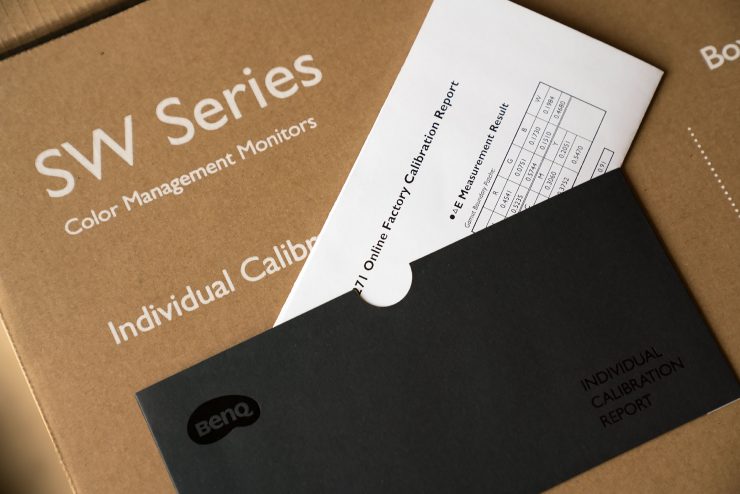
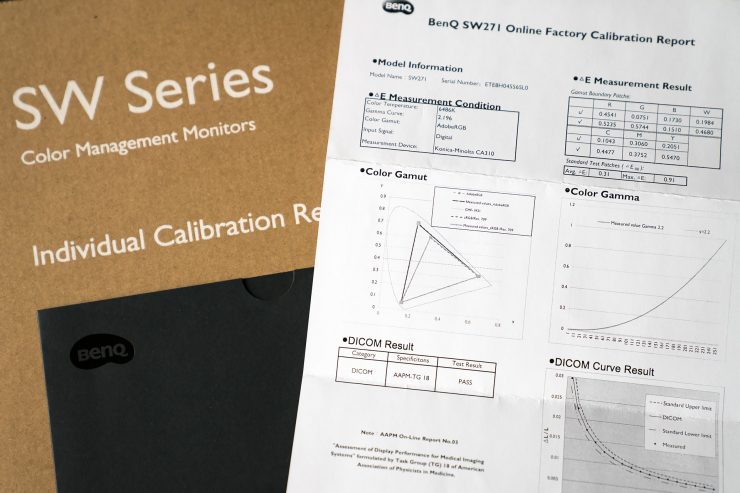
BenQ claims that the monitor covers 100% of the sRGB gamut and 98% of the much larger AdobeRGB gamut, and it can be switched between monitor profiles for sRGB, AdobeRGB, black & white, Rec. 709, DICOM, DCI-P3, or HDR10, according to what type of output medium you’re working towards. I checked the monitor with my Spyder5 colorimeter and found that the gamut coverage was exactly as claimed. More importantly, the ΔE (Delta-E is a measurement of color accuracy) of the monitor is claimed to be less than 2.0 (where 0.0 is perfectly matching, and 2.0 is the smallest difference that is indistinguishable to the human eye). And while many consumer monitors will say that they cover 100% of the sRGB gamut, very few will tell you how accurately they do it: their ΔE is often closer to 8.0.
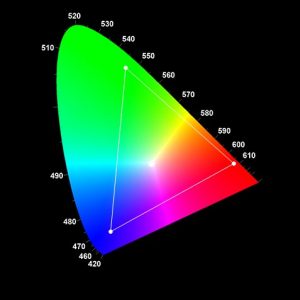
I also used my colorimeter in conjunction with BenQ’s Palette Master software, which works differently than most profiling systems. While most calibration software makes adjustments to the output of the computer’s graphics card to calibrate the monitor display, BenQ’s system connects directly to the monitor via USB and adjusts the LUTs inside the monitor, which is an efficient system. Calibration reports are quick and easy, and allow you to verify whether it’s time to re-calibrate, since most monitors will drift slightly over time. In the report below, you can see that the ΔE is lower than 2.0 in every instance tested, and below 1.0 in most cases.
|
Palette Master Element |
Validation Report |
|
General Results |
|
Report summary |
Passed |
Wed Feb 21 10:07:52 2018 |
|
Manufacturer |
BENQ |
|
Model |
SW271 1 |
|
Serial Number |
E8H04556SL0 |
|
Profile |
SW271 1_D65_AdobeRGB_L160_G22_2018-02-21T17.51.15Z.icm |
|
Target |
D65 |
|
Test |
Measured |
Status |
|
Average ΔE |
0.53 |
Passed |
|
Maximum ΔE |
1.54 |
Passed |
|
Target |
Measured |
|
Color |
Index |
RGB |
L*a*b* |
L*a*b* |
xyY |
ΔE |
|
0 |
255 255 255 |
100.00 0.00 0.00 |
100.00 0.57 -0.14 |
0.3132 0.3284 158.72 |
0.85 |
|
|
1 |
241 241 241 |
95.63 0.00 0.00 |
95.63 -0.23 -0.21 |
0.3120 0.3288 141.46 |
0.39 |
|
|
2 |
228 228 228 |
91.20 0.00 0.00 |
91.14 -0.44 0.31 |
0.3126 0.3299 125.06 |
0.72 |
|
|
3 |
216 216 216 |
86.71 0.00 0.00 |
86.98 -0.16 -0.14 |
0.3122 0.3288 111.05 |
0.33 |
|
|
4 |
203 203 203 |
82.14 0.00 0.00 |
82.34 -0.12 -0.05 |
0.3124 0.3290 96.70 |
0.23 |
|
|
5 |
190 190 190 |
77.49 0.00 0.00 |
77.82 -0.49 0.08 |
0.3121 0.3296 83.97 |
0.76 |
|
|
6 |
171 171 171 |
70.54 0.00 0.00 |
70.83 -0.10 -0.21 |
0.3121 0.3286 66.57 |
0.34 |
|
|
7 |
149 149 149 |
62.60 0.00 0.00 |
62.44 -0.02 -0.13 |
0.3123 0.3287 49.08 |
0.19 |
|
|
8 |
128 128 128 |
53.98 0.00 0.00 |
54.10 0.39 -0.29 |
0.3127 0.3278 35.02 |
0.66 |
|
|
9 |
96 96 96 |
40.67 0.00 0.00 |
41.33 0.11 -0.35 |
0.3118 0.3276 19.16 |
0.70 |
|
|
10 |
64 64 64 |
26.09 0.00 0.00 |
26.84 -0.25 0.07 |
0.3121 0.3297 7.99 |
0.67 |
|
|
11 |
42 42 42 |
15.44 0.00 0.00 |
15.52 -0.06 -0.04 |
0.3122 0.3289 3.18 |
0.12 |
|
|
12 |
255 0 0 |
61.42 89.56 75.15 |
61.31 89.31 75.77 |
0.6397 0.3312 47.28 |
0.30 |
|
|
13 |
0 255 0 |
83.30 -137.97 90.83 |
83.36 -128.00 89.92 |
0.2102 0.7070 100.36 |
1.54 |
|
|
14 |
0 0 255 |
32.98 80.31 -109.38 |
33.00 80.74 -109.23 |
0.1501 0.0600 12.04 |
0.19 |
Consequently, the colors visible on the AdobeRGB setting of the monitor are exquisite when viewing images in Photoshop and Lightroom. Skin tones look more alive, greens and reds don’t look washed out and flat, and the entire spectrum is more rich. You’ll see tonal variation in areas that previously appeared to be a solid color, adding texture and depth.
So, whether you’re a photographer shooting portraits or products, your colors should come out more like you’d expect, and if your entire workflow is color managed, then your prints will come out exactly as you see them on your monitor screen.
If video editing is more your thing, the BenQ doesn’t disappoint. It’s Technicolor certified, supports HDR10 and 10-bit color, and connects to your computer via fast HDMI 2.0, DisplayPort 1.4, or USB-C so that you can get your video at a reasonably high refresh rate (60Hz). The documentation says that it can handle 14-bit 3D LUTs, though I haven’t done any serious testing in this area.
Even Backlight

One of the biggest problems with consumer monitors is uneven backlight, and the BenQ SW271 shines in this regard. If I pull up a black image full-screen on this monitor, the brightness is even from center to corner, with no light-bleed around the bezel (as is common with many LED lit monitors). This is about as close to perfect as I’ve seen in real world use, though if you over-expose a photograph of a black screen, you can see some variation creep in around the corners. Again, this is not visible to the naked eye.
Viewing Angle And Screen Surface
The surface of the screen has a smooth, matte finish to reduce glare and reflections. Sometimes, anti-glare screens reduce the depth of blacks and significantly reduce the appearance of contrast, but that isn’t a problem with the BenQ SW271: blacks are nice and dark, contrast is as good as reported (1:1000 static, 1:20million dynamic).
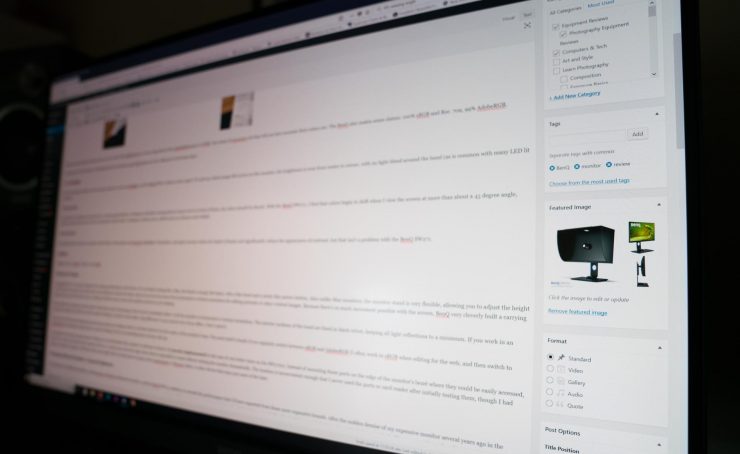
As a general rule, IPS panel monitors have a viewing angle listed as 178 degrees, basically meaning that as long as you’re in front of them, the colors should be pretty accurate. With the BenQ SW271, I find that colors begin to shift when I view the screen at more than about a 45 degree angle, which is somewhat unusual, though it isn’t noticeable with all colors. Looking at a white screen, shifted areas are dimmer and have a red-brown tint. On a black screen, shifted areas can pick up a blue sheen. This is never a problem when using the monitor normally, but it’s much more significant than I’d expect with a monitor of this type. I initially thought that color was coming from reflected ambient light in the room, but tests in a dark room ruled that out.
Hardware Design
The BenQ SW271 is a monitor designed for working professionals, and it shows. It’s not flashy looking like a Mac: the finish is simply flat black, with a very thin bezel and a nicely dim power-button. Also unlike Mac monitors, the monitor stand is very flexible, allowing you to adjust the height of the monitor from just a few inches above your desktop to about ten inches, and you can turn the screen from horizontal to vertical orientation for editing portraits or other vertical images. Because there’s so much movement possible with the screen, BenQ very cleverly built a carrying handle into the top of the base’s tower, making it relatively easy to move the monitor around on your desktop. There’s also a VESA mount if you want to use dual monitors or a wall-mount.



The included (but optional) monitor shade is also black, and is interesting in that it can be assembled either to fit the monitor in horizontal or vertical orientation. The interior surfaces of the hood are lined in black velvet, keeping all light reflections to a minimum. If you work in an excessively bright area (I did for my first month of testing), a monitor hood makes a big difference. In my current cave-of-an-office, I don’t need it.

If you don’t want the quick-adjustment puck lying around your desktop, there’s a circular dock for it in the center of the monitor’s base. The puck itself is handy if you regularly switch between sRGB and AdobeRGB (I often work in sRGB when editing for the web, and then switch to AdobeRGB when editing for inkjet prints or general editing), but it’s not something that everyone will use.
The addition of an SD card reader and two USB ports on the left side of the monitor is welcome in theory, but poorly implemented in this case (it was better done on the SW2700). Instead of mounting these ports on the edge of the monitor’s bezel where they could be easily accessed, they’re in a recess on the back of the monitor set 8cm (3+ inches) away from the edge where they’re impossible to reach without rotating the monitor dramatically. The location is inconvenient enough that I never used the ports or card reader after initially testing them, though I had plenty of occasions to plug in a USB stick. Still, some might find it a handy place to plug in their colorimeter or Wacom tablet, or other device that stays put most of the time.


Working With the Monitor : General Opinions
A 27″ screen is a nice size for a 4K monitor: it’s big enough that programs with poorly scaled interfaces will still be visible, but small enough that you’ll still get the benefit of the screen’s high pixel density and you won’t see any jagged edges or pixelation. As is the case with any 4k monitor, the interface elements of many programs (including those from Adobe) will be so small as to be almost illegible by default. In Windows, scaling the interface to 150% will generally solve most issues. This is no fault of the monitor, of course, just something to keep in mind if you’re moving up to 4K for the first time. Color management isn’t simple, so if you really want to get things right, I’d recommend picking up a book on the subject, or watching some of the good YouTube videos out there at least. Setting up your colors in Photoshop takes a little knowledge, and it’s too much to cover here.

Finally, I’ll mention one oddity that I encountered while attempting to calibrate and match two BenQ monitors in a dual-monitor setup using their Palette Master software. The first monitor was a snap; I calibrated the SW271 and it looked great. I then selected the second monitor, a QHD SW2700, from the dropdown menu, and proceeded to calibrate it. The color readout window popped up on the correct display, and of course I moved the colorimeter to that display, but then something odd happened: as the color swatches flashed by on monitor two, the brightness and color settings of monitor one started changing. The software was attempting to calibrate the wrong monitor. I checked all the settings and rebooted the computer and tried a couple more times, but had the same problem each time. The only solution for me was to temporarily unplug the USB cable from the first monitor while the second was being calibrated. That did the trick, but lowered my “extra features” score. I hope that this is something that is fixed with software updates in the future.
Price
The BenQ SW271 currently costs $1099 on Amazon, but it can also be purchased at places like B&H Photo for the same price. This doesn’t sound like a great deal if you’re used to buying standard office monitors, but if you consider how they compare to other professional graphics monitors, it’s not bad at all. Eizo’s 27 inch wide-gamut monitors run around $2500 for QHD panels, not even 4K. Even the Dell UP2718Q, a 4K wide gamut monitor, costs $1550. For a monitor of this quality, the BenQ is a good buy. Monitors like the $399 Dell P2715Q 27″ and LG 27UD88 for $600 look good at first, but only cover the sRGB gamut, and many other features are lower spec to match (8-bit color rather than 10-bit, no HDR, etc).
Conclusion
I’ve used quite a few different monitors, including Eizo and NEC professional monitors, and the BenQ SW271 matches or exceeds the performance that I’d have expected from those more expensive brands. After the sudden demise of my expensive monitor several years ago in the humidity of coastal Florida, I replaced it with a less expensive consumer-grade sRGB model, thinking that it would be sufficient (since most of my work is web-published these days). The BenQ SW271 reminded me what a joy it is to see the brilliant, true colors of my images, even if I end up outputting to sRGB for the web.
Many people will tell you that you shouldn’t get a wide-gamut (AdobeRGB) monitor like SW271 unless you print with an inkjet, because most online printers (shutterfly, Miller’s, etc) only accept photos as sRGB files, and everything posted to the internet will have to be sRGB, too. While this is true and practical advise, there is a certain amount of joy as a photographer in seeing your photographs displayed in beautiful, wide-gamut color. I love looking through my images in Lightroom and working on them in Photoshop (or equivalent programs) and seeing them with all of the greens and reds that get clipped out when using sRGB monitors. At least half of the photos that I shoot are not professional; they’re for myself. And if I’m shooting for my own enjoyment, I want to really enjoy my images.
Despite minor complaints about the monitor’s placement of the card reader and USB ports and slight color shifts at weird viewing angles, the fact is that this is a truly excellent monitor, and I recommend it even to people who don’t think they need it. If you’re a professional and you know what you need, then rest assured: the BenQ SW271 will give it to you.
Questions? Comments?
Prefer a different monitor? Had a different experience? If I’ve left some of your questions unanswered in the review above, please feel free to let me know in the comments section below. I’ll respond as soon as I get a chance!




